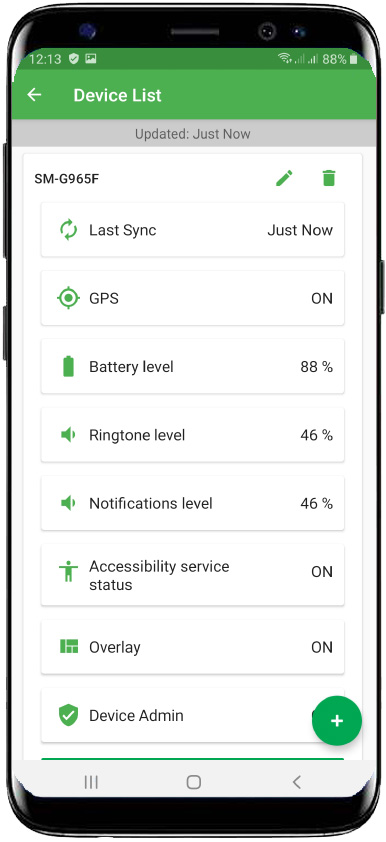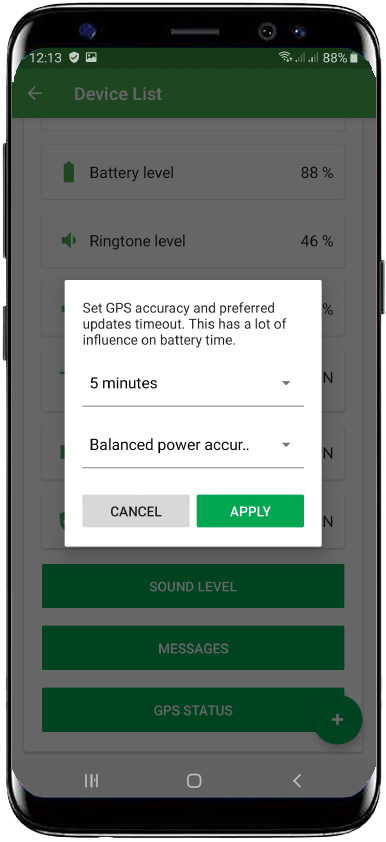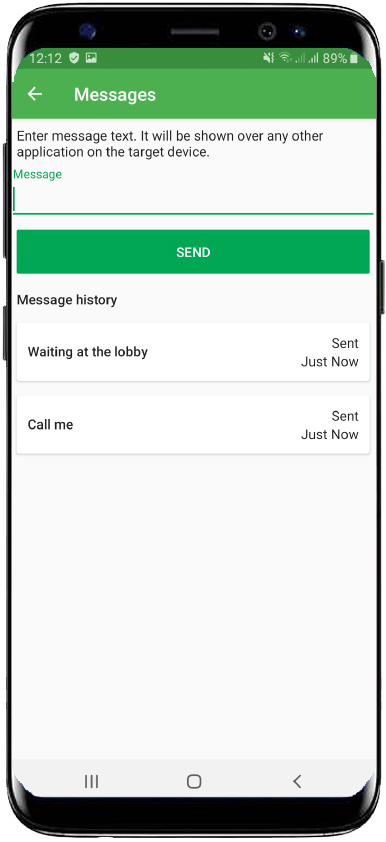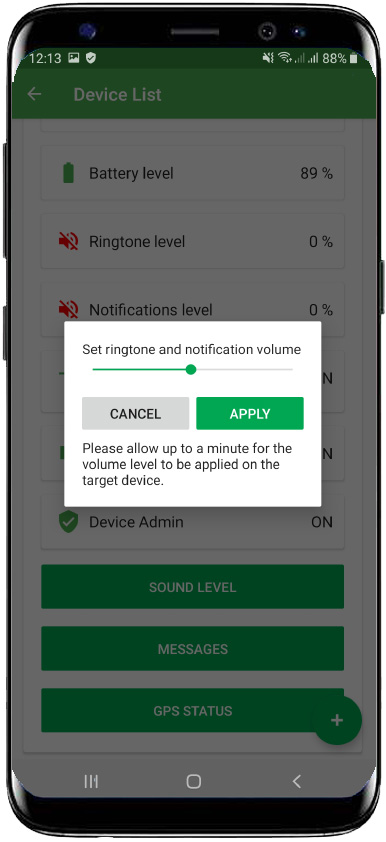Devices menu explained
How to add new device:
- Open Devices menu from Child view
- Tap Plus button on the bottom right of the screen
- Follow How to setup guide from item 5.
How to remove the device:
- Open Devices menu from Child view
- Tap Delete icon near device you wish to remove
- Confirm your choice
How to rename the device:
- Open Devices menu from Child view
- Tap Edit icon near device you wish to rename
- Enter the name you like. Make sure its unique for the child
Device status
In Devices menu Teen Time will show you last known status of the kid’s devices. Each few minutes Teen Time for Kids sends latest status info into your app. Status information includes the following:
- Ringtone and Notification sound levels
- Battery charge level
- GPS status
- Permission status (Device Admin, Accessibility Service, Draw over other windows permission)
If you see Last Sync line become red, it means that either device is disconnected from the Internet or Teen Time for Kids isn’t able to function properly. You need to check the device, turn on Internet connection and run Teen Time for Kids there in order for it to diagnose exact issue.
Ringtone and Notification sound levels, Battery charge level and GPS status will let you know why your calls are never heard, kid’s device needs to be charged or why you can’t see device position on the map in Teen Time.
If any of the permission status lines are red - get you kid’s device and run Teen Time for Kids there. It will automatically check all required permissions and will ask you to grant them. This will ensure all Teen Time functions will work properly.
Device functions
Teen Time let’s you control some of the kid’s device settings.
Sound level – this button allows you to set kid’s device sound level remotely. This is especially handy when you want your kid to hear you calling
Messages – this allows you to send messages to your kid in a very special way. Once the message is received, it will be shown over any other window to bring your kid attention. Under this menu there will also be recent messages log.
GPS settings – this button allows you to set GPS updates timeout and required accuracy. Please consider that higher accuracy and shorter update periods might drain device battery very fast!