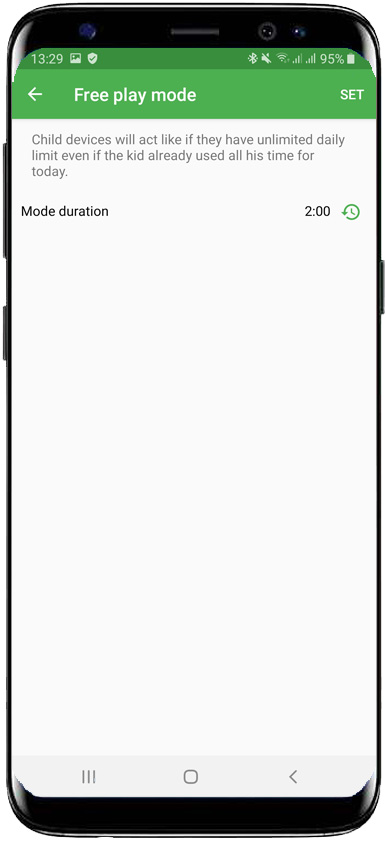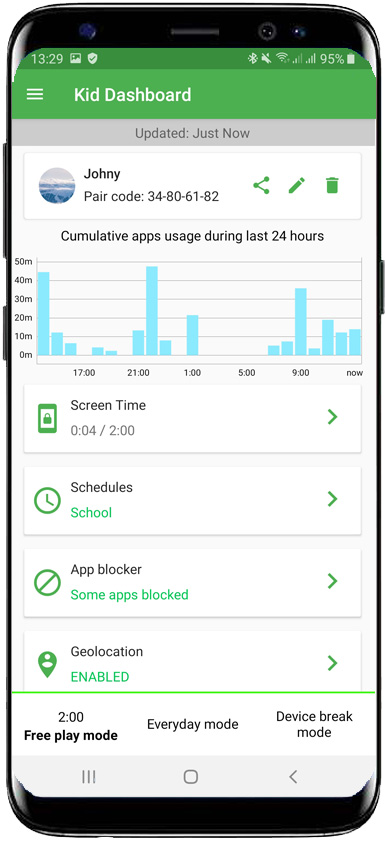Free-play and Device-break mode tutorial
Think of these modes as a simple switch for special occasions.
Free-play mode will temporary enable all applications that are included in screen time limit. Even if Screen Time limit is already used, you can set the devices into Free-play mode and the applications will become available again. Please note, Free-play mode won’t enable blocked applications via App Blocker. Use it when you need to get your kids busy.
Device Break mode temporary disables all applications included into Screen Time daily limit. Use it when you need your kid’s attention for the dinner time or need them to concentrate on some work.
How to enable Free-play or Device Break mode:
- Find a button you need at the bottom of the main screen
- Tap the mode you like to enable
- Set mode duration (the devices will automatically switch back to Everyday mode after set period of time)
- Tap “Save”.
How to disable any running mode:
- Find “Everyday mode” button at the bottom of the main screen
- Tap it
- Confirm your choice
Please note, any changes you do in Teen Time app will reach your children’s devices within few minutes and requires mobile internet or Wi-Fi connection available. If the connection is not available when you did your changes, settings will be delivered on kids devices as soon as they will go online.